Appearance
Install
- If you’re on a MacOS computer, install the Edge browser (Windows already comes with it. Chrome, Firefox, Opera support coming soon).
- Go to the Anonomass extension page.
- Click the Get button.
- After a few seconds, it should finish installing.
- (Optional, but recommended during beta test) To show the Anonomass button and menu in your toolbar:
- Click on the extension button to show a dropdown.
- On the Anonomass line, click the eye button.
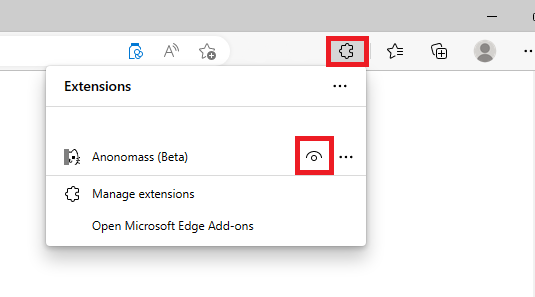
- The Anonomass button should appear in the toolbar.
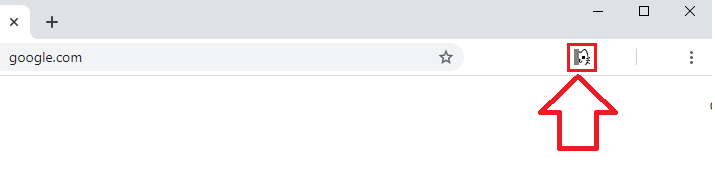
- This just shows status and provides drop-down controls in case the extension gets stuck or doesn't appear properly.
Register and Sign In
- Browse to any website and a window in the lower, right corner should appear:
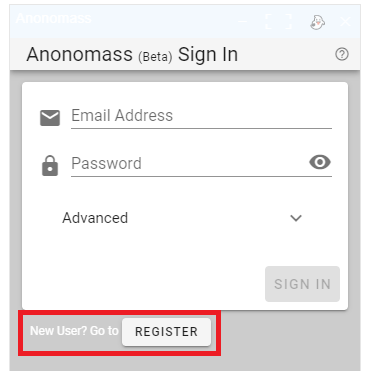
- If you already have an account, enter your information and click "Sign In", otherwise continue:
- Click the New User? Go to Register button.
- Enter an e-mail address and a password.
- Click the Next button.
- You should get an e-mail confirmation (check your spam folder too). Please click to confirm it, since chat groups can be limited to certain e-mail addresses.
- Enter a username. We recommend NOT including your full real name. You can change your username a limited number of times.
- Click the Next button.
- After a few seconds, you should switch to a chat window and you’re ready!